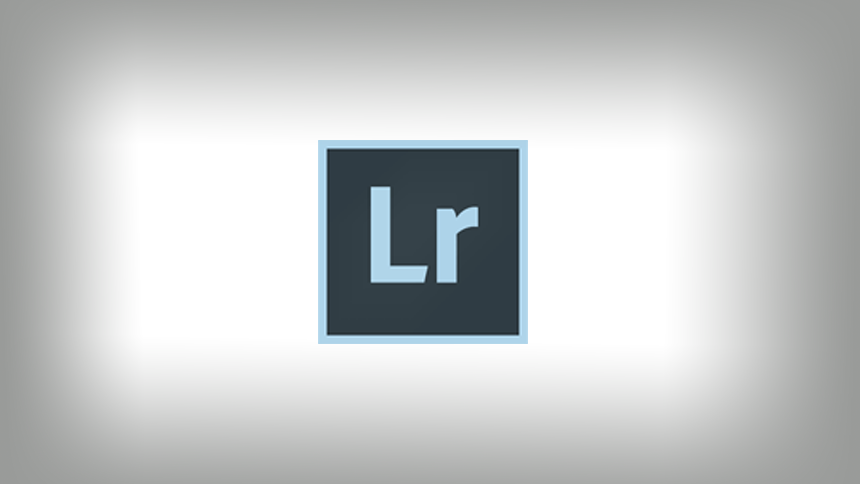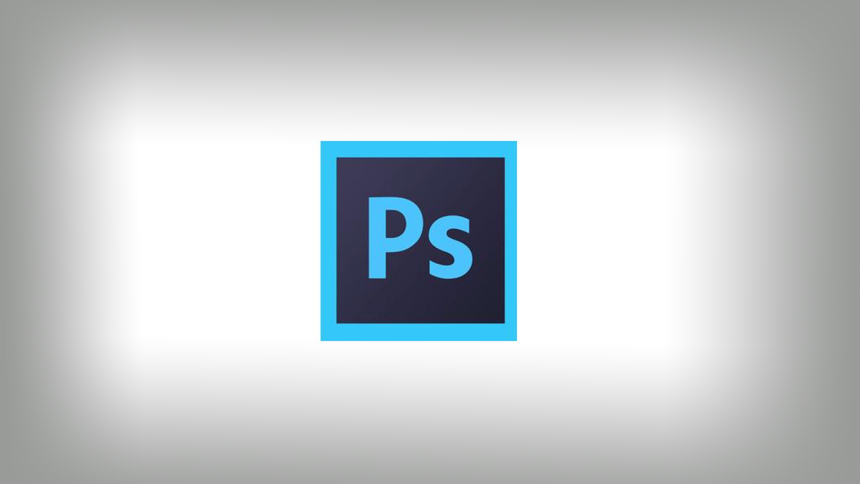(Thanks to Zamani Feelings for much of this info.- short but sweet!)
Often times, your photos may end up with a ‘muddy look’, which is a combination of too warm of a White Balance and too much Contrast. To fix this, cool down the color temp (you may need to play with the green/red slider, too) and lower the Contrast.
Sports Tip
Go to Lightroom’s Colors section of the HSL/Color/B&W pallet and increase the Saturation for the colors which match the uniforms.
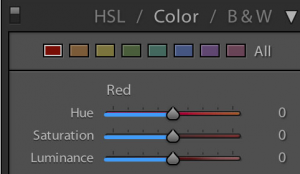
Turn the Contrast setting down a little bit in your camera settings to keep some detail and reduce noise. This can be done in the camera’s Picture Style settings.
Important note: Picture Styles are applied to JPEG files during exposure. Picture Styles can also be applied to RAW files, either during or after exposure. BUT, for RAW files, the Picture Style affects only how images are rendered on the camera’s LED display. You’ll need to use something like the Canon Digital Photo Professional (DPP) raw developer to apply a Picture Style to a RAW file for it to ‘stick’.